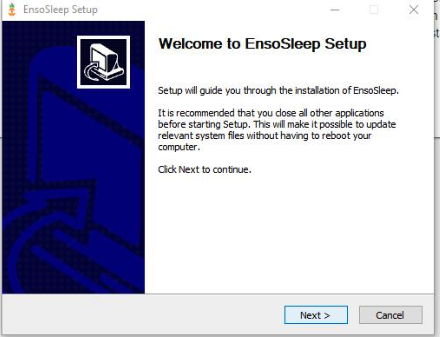How to download the EnsoSleep local application
Admin only: This article will describe how to download the Enso application to your local machine.
This must be done on a computer with Windows Version 10 or newer.
- Log in to your EnsoData account
- Click the INSTALL tab at the top
- Download the EnsoSleepSetup.exe file.
- If your browser attempts to block the download, click "trust this website" or "download anyways".
- After downloading, open the file. Allow this app to make changes to your device. You may need to Run as Administrator.
- It will launch a Setup Wizard. Click through the configurations
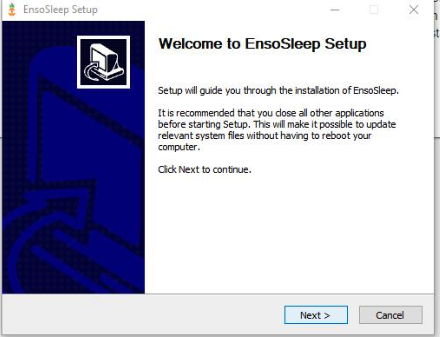
- Agree to the licensing agreement
- Keep C:\Program Files (x86)\EnsoSleep\ as the Destination Folder and click Install and Next, then Finish. Ensure the checkbox for Launch EnsoSleep is checked.
- You will see a new pop-up prompting to Login into your EnsoData account - use your username and password to Login.
- Give the computer a name. This may be the bed name, room name, or network drive name. The name does not matter as long as it is a name YOU will recognize when talking to Ensodata support.
- Browse Folder and select the Upload Folder that Enso will be pulling studies from. This should be the folder that you save sleep studies to.
Note: only click Add Folder if you are mapping to more than one folder. You don't have to actually click it to confirm you've added a folder. This is a little misleading.
- Do the same with the Download Folder. There is a high change that these will be the same folder, but if they are separate, map this appropriately. Click Nex
Note: Do this step even if you are using our study management viewer. Even though no files will be downloaded back to you, the app needs a placeholder in that field.
- Click Next
- Default System Account is recommended, unless someone other than an administrative profile is performing the download.
- Click Launch Service! Unless you are on an incredibly slow machine/connection, you will not need to Increase service start timeout.
- After this, email your EnsoData support contact with the name of the computer you just downloaded, as well as the date you want the computer to "go live". They will perform the steps to finish the connection, and will confirm with you that they can see the app 'polling' on the computer.