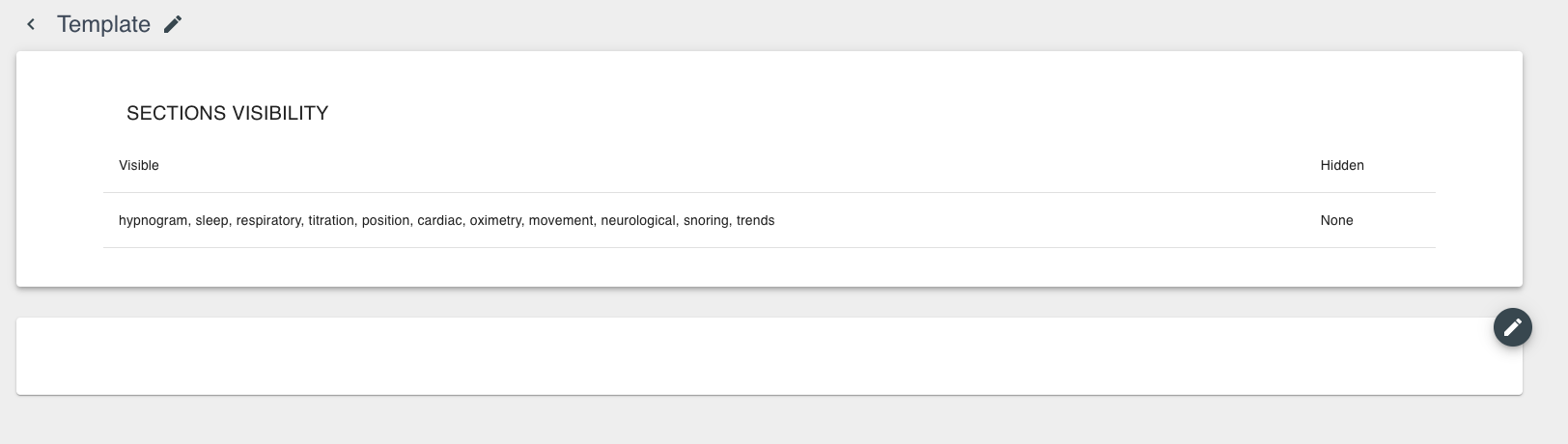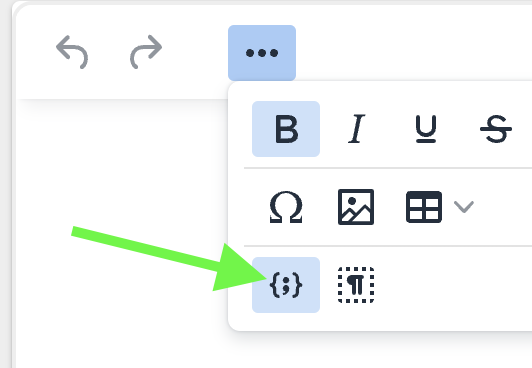How can I make changes to my Study Management report templates?
If you have the Admin permission at your clinic, you can make changes to your custom reports.
Note: This is just a brief overview of Enso report templates. We encourage you to reach out to
support@ensodata.com if you want to be fully trained on how to use these reports in a self-service manner. Your Enso support team will
always be here to help edit your reports!
- Log in to the EnsoData dashboard and go to the CLINIC tab, then the TEMPLATES tab. Here you will find all of your clinic report templates.
- If you are making a new template, press the plus (+) button. If you are editing an existing template, click on the little pencil icon next to the one you want to edit.

- Name your template and Proceed. A good template name is simple yet descriptive, such as: "ClinicName PSG Report", "ClinicName HST Report"
- Click the edit pencil in the lower box to get started. Don't worry about the Sections Visibility part - this is what displays the charts at the bottom of your report.
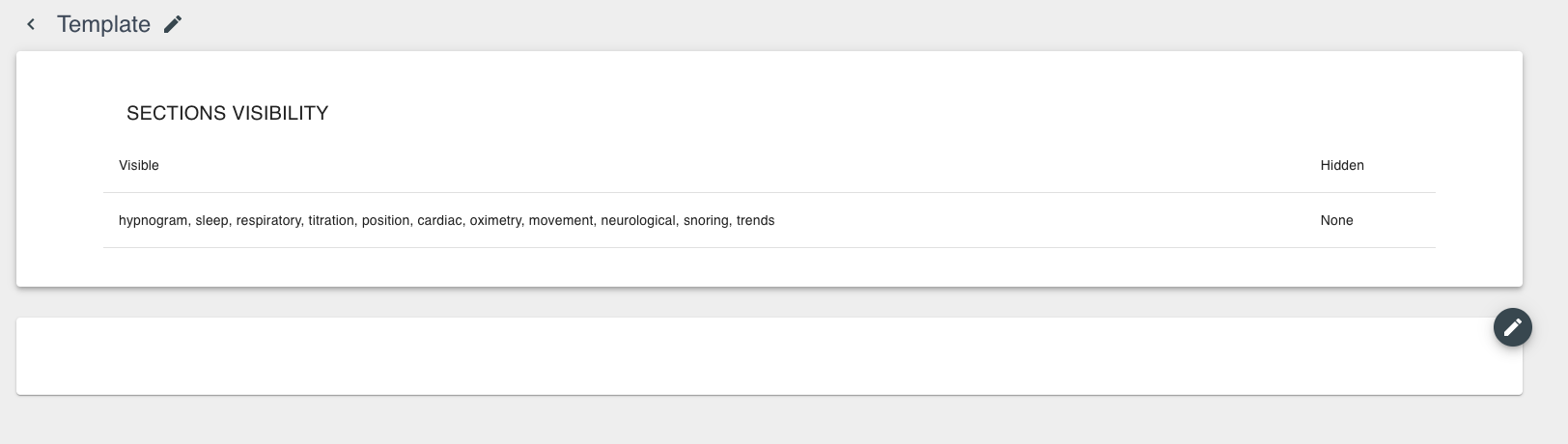
- This will open up a text editor. You can type information, change wording, and create/edit your report.
- If you see text in your report that {*looks.like.this*} - do not make changes to it. These are called 'tokens' and they pull in data from your study automatically onto your report when you run it for a specific patient. In most cases, contact your Enso support person to fill/edit these for you, after you have created the rest of your report.
- If you are curious to look at the options for tokens, you can click the {;} icon and you will see a find-as-you-type list of available tokens.
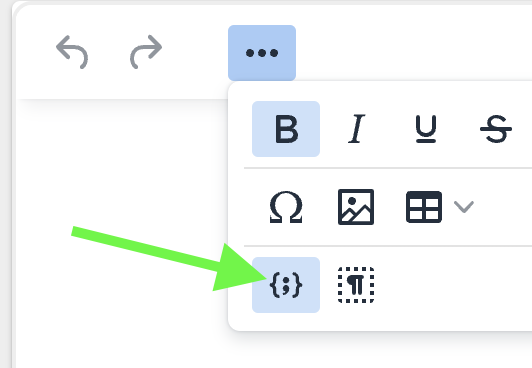
- Don't forget to save your report before leaving the page!