Find your sleep studies and isolate your workflows using filters and date ranges
If you are having trouble locating your sleep study in the EnsoData Dashboard, make sure that you have applied the correct Filters and Date Ranges.
Find the Filter and Date Range buttons in the top-right portion of the Dashboard:

Date Ranges
By default, the date range includes the last 30 days of studies.
- The date range filters are based on the values in the Created date column, which is the date the study was detected or created by EnsoSleep.
Click on the date range at the top right portion of the Dashboard to expand the calendar selection context menu:
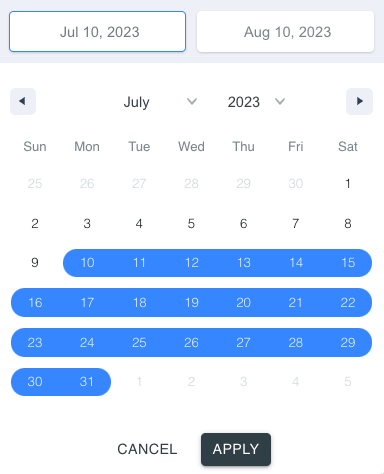
Search
You can search for a specific patient by name by using the Search field in the upper left of the Patients tab. You will only be able to pull up studies you have access to via your clinic, pool(s), or location(s). 
Filters
You have access to a variety of filters, such as source Computer, Study Type, or location. Additionally, if you are using EnsoData Study Management with a custom Study Management Workflow, you can also filter based on study State or Assignee.
Select the FILTER button in the top right portion of the Dashboard to open this menu
