The EnsoViewer Study Management system allows users to create their own montage views for scoring studies
Notes: Montages created by a user are only visible to the user that created them. Users can create as many montages as they like. New studies will always open with the montage you most recently used.
- Arrange channels in the way you like by clicking and dragging on the channel names.
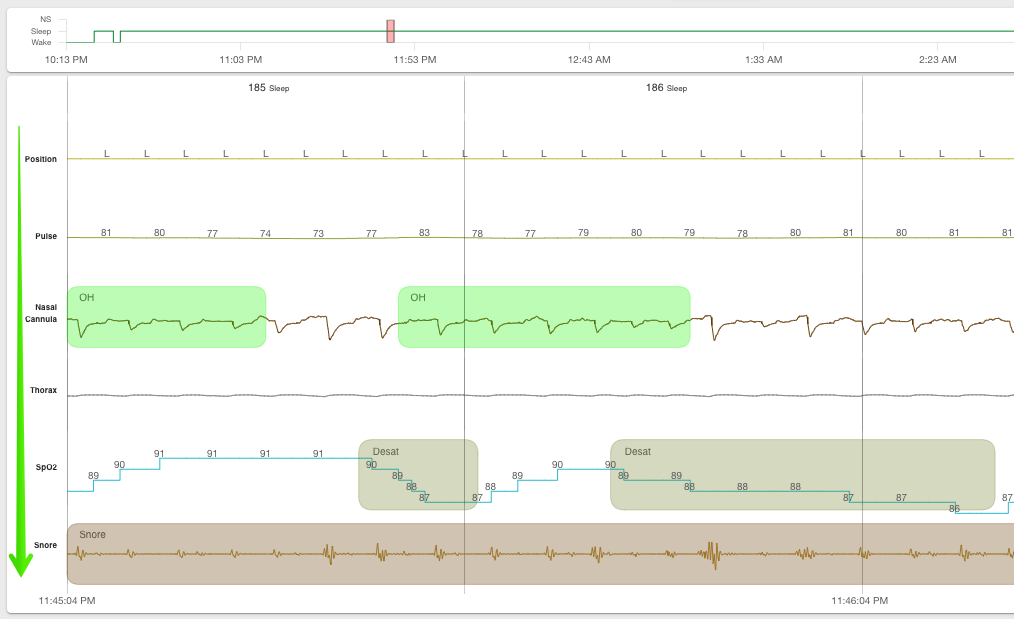
- Once channels are arranged, click the Settings gear icon in the upper right of the window.
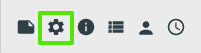
- A 'panel' will open. Here you can perform the following actions:
- Change timespan on the screen (10 sec/15sec/30sec/1min/2min/5min/10min)
- Apply filtering and references to channels (low-pass, high-pass, notch)
- Display and hide watermarks
- Display and hide channels by clicking on the channel name bubbles.
- Note: Light grey means hidden, dark grey means displayed
- Tip: If you see channels on your screen that aren't in the panel, scroll down to the bottom of the panel and select Reset. This will refresh the panel with all available channels.

Add filters, Notch, and reference leads to the channels.

- Reference Guides will add reference lines to the F3 and F4 EEG leads to assist in sleep staging
- Clip will clip the channel at the Reference Guides
- Range will edit the range of the Reference Guides
- Auto Scale will increase or decrease the size of the leads (smaller number = larger-looking signals)
Saving:
- When you're satisfied with how your screen looks, click the SAVE MONTAGE button.
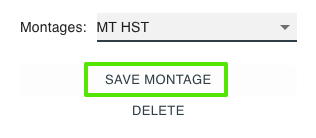
- Give your montage a name and click SAVE.
- The active montage will appear in the upper right of your scoring screen

- To save another montage, make changes to the Settings and click SAVE MONTAGE. Give the montage a new name, click SAVE AS.
- To switch montages if you have multiple, go back to the settings panel, scroll down to Montages and use the drop down to select a different one.
Tip: It is common to have a multiple montages per user. For example, if you are using EnsoViewer for PSGs and HSTs you may have the following:
- One 2 or 5-minute montage for HST scoring.
- One 30-second montage for PSGs with primarily EEG/EMG leads turned on for sleep staging.
- One 2 or 5-minute montage for PSGs with primarily respiratory leads for event scoring.
