Here are the steps to begin a Realtime scoring acquisition.
Note: This article assumes your organization has configured the lab computers for Realtime scoring with your EnsoData support rep, and that you have permission to view realtime studies. If you are unsure you are configured for Realtime scoring, reach out to your manager or support@ensodata.com
- Begin your sleep study acquisition as you normally would in Sleepware G3.
- Go to dashboard.ensodata.com and login with your EnsoData account.
- Navigate to the Realtime tab on the Patients page of the dashboard.

- Your patient should show up within 10 minutes of the acquisition beginning. If it does not show up in several minutes, try refreshing the browser page.
- If the patient still does not show up, please contact Enso support.
- Once you see the patient, click the waveform icon to enable realtime mode on the study.

- The study will now open. It may say 'waiting for data'. It can take 5-10 minutes for the signals to compile before they display on the page.
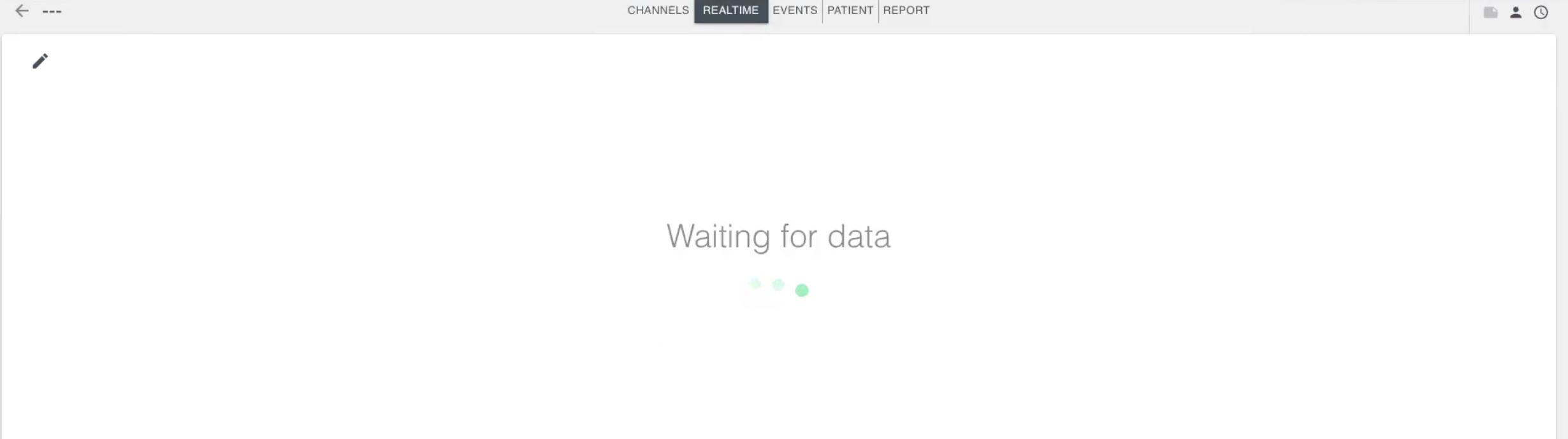
- The scoring will begin running. Enso will show signal data up to 5 minutes behind live and auto-scoring up to 7 minutes behind live.
- You can edit or correct the scoring after it has been auto-scored, ~ 7 minutes behind live. This can be done on the CHANNELS tab

- If you need to edit or add split-night criteria, click the pencil in the upper left of the REALTIME tab. The REALTIME tab will also display a live titration table, if applicable.

- Here you can type in the split criteria. Double check these numbers before clicking 'Submit', after the split portion begins you cannot edit the criteria.

- You will receive a blue alert on the screen and a chime noise once these criteria have been met on the study.
- As the study is acquiring, on the REALTIME tab you will notice the AHI, TST, and SPO2 calculations changing.
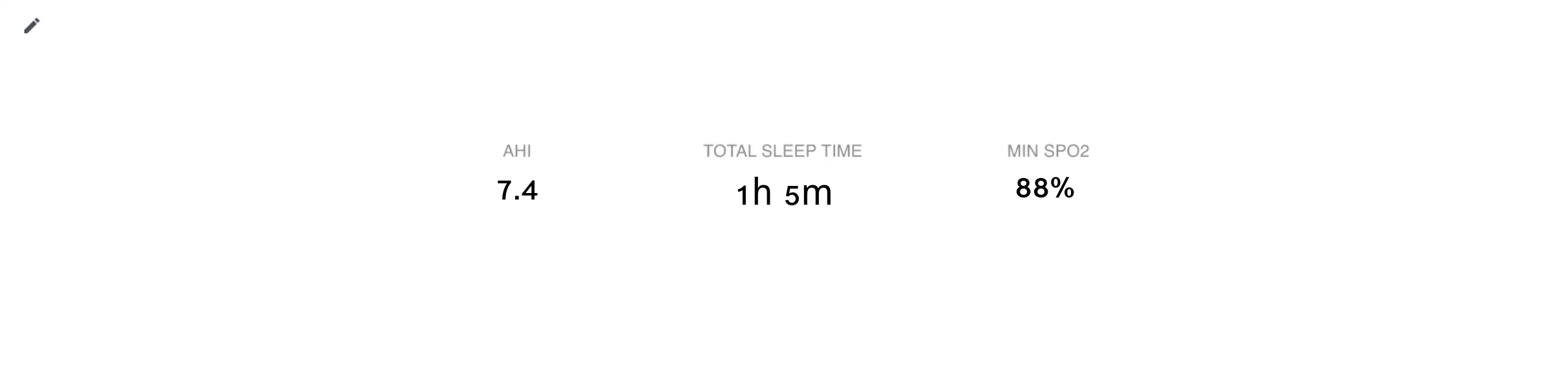
- Throughout the study, you can keep notes on the notepad icon in the upper right. Don't forget to click the save icon if you write notes!
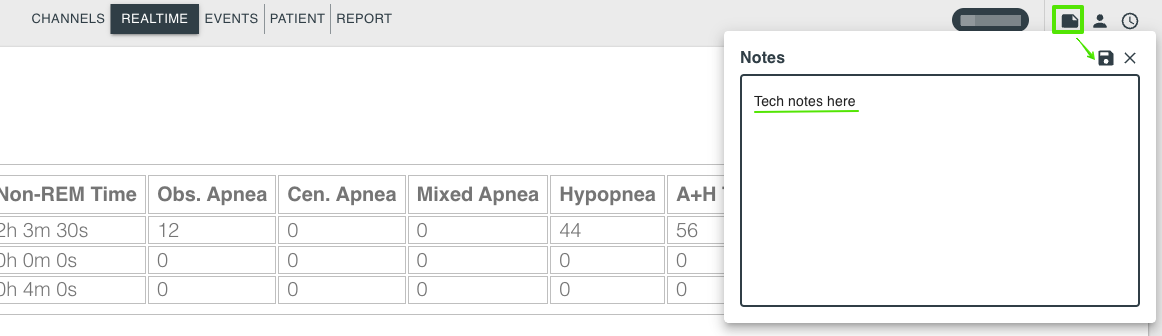
- When the night is over and you're finished with the acquisition, give the application several minutes to 'catch up' and finish scoring the study.
- Once all signals have compiled, you can go to the Report tab and select the appropriate report template for this study.

- If you want to re-open the acquisition in the future, just search for the patient and click the waveform icon.

